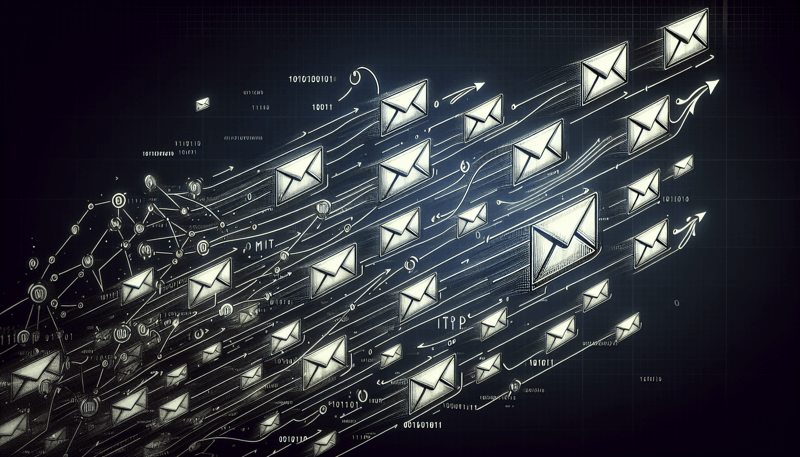If you want to improve your email marketing, consider PowerMTA on Linux. It can boost your email deliverability and improve your campaigns.
Follow our guide to set up PowerMTA on Linux. We cover everything from prerequisites to troubleshooting tips.
Let’s explore PowerMTA together and upgrade your email delivery system!
Install PowerMTA on Linux
TL:TR
What are the system requirements for installing PowerMTA on Linux?
PowerMTA requires Linux OS, at least 2GB RAM, and 4GB of available disk space. It also needs a 64-bit processor with Intel x86 architecture. Example: CentOS 7, Ubuntu 18.04.
Can I install PowerMTA on CentOS?
Yes, PowerMTA can be installed on CentOS through the RPM package provided by Port25 Solutions. It is a simple process that involves downloading the package and following the installation instructions.
What is the recommended installation method for PowerMTA on Linux?
The recommended installation method for PowerMTA on Linux is using the official installation script provided by Port25 Solutions. This script automates the installation process and ensures that all dependencies are correctly set up.
Are there any specific configurations I need to set up before installing PowerMTA on Linux?
Yes, you need to ensure that your Linux server has the required disk space, memory, and processor resources for optimal performance. Additionally, you may need to open specific ports in your firewall for PowerMTA to function correctly.
Is there a step-by-step guide available for installing PowerMTA on Linux?
Yes, a step-by-step guide for installing PowerMTA on Linux is available. The guide includes detailed instructions with specific commands for each step. It’s suitable for non-tech savvy as most are just copy/paste commands.
Overview of PowerMTA
PowerMTA is known for handling large amounts of emails efficiently. It’s versatile for different email marketing needs, not just bulk servers. When installing on Linux, specific considerations for Ubuntu and other distributions make the process smooth. Businesses prefer PowerMTA on Ubuntu for its specs & features. Vikash Nehra’s tutorial guides through installation & configuring PowerMTA for better email delivery.
Features like feedback loops, bounce processing, and virtual MTAs are key for sender reputation and email deliverability with PowerMTA.
Supported Platforms
Installing PowerMTA on Linux requires following specific steps and prerequisites.
Vikash Nehra’s guide explains the needed system requirements, network configurations, and the importance of updating the system before installation.
The tutorial offers a step-by-step process for preparing the Ubuntu server for PowerMTA. This includes installing dependencies, adjusting system settings, and managing permissions to prevent common issues during installation.
After a successful installation, configuring PowerMTA is crucial for optimal email delivery. This includes adjusting the configuration file to fit specific needs, setting up virtual MTAs, and implementing IP rotation for better performance.
Monitoring delivery reports, bounce rates, and feedback loop data is essential for maintaining a good sender reputation.
Furthermore, adding authentication mechanisms like SPF and DKIM improves the credibility of emails sent through PowerMTA.
System Specifications
To install PowerMTA on a Linux platform, you need:
- A VPS, cloud, or dedicated server with at least 2GB of RAM (recommended minimum is 8GB).
- A domain name for the installation process.
Before starting the installation process, make sure your Ubuntu server:
- Meets the required system requirements.
- Has updated and upgraded system packages.
- Has specific dependencies and libraries installed.
- Adjusts system settings and permissions to prevent common installation issues.
Meeting these hardware and software specifications ensures PowerMTA operates efficiently on Linux.
Installation Guide
To install PowerMTA on Linux, you need root access. Here’s what you should do:
- Get the PowerMTA software package from Port25 Solutions, the official vendor.
- Make sure you have a valid PowerMTA license key.
- Update your system with the latest security patches and updates.
- Install necessary dependencies.
- Upload and extract the PowerMTA installation package.
- Run the installation script.
- Configure PowerMTA by creating and adjusting the configuration file to meet your needs.
- Start the PowerMTA service.
After installation, check:
- Status of the PowerMTA service to ensure it’s running properly.
- PowerMTA logs for any errors during the installation.
Download PowerMTA
When downloading PowerMTA for Linux installation, users need to ensure their server meets specific technical specifications and prerequisites to guarantee a successful setup.
This includes having root access, obtaining a valid PowerMTA license key, and verifying the authenticity of the download.
Ubuntu is a preferred platform for PowerMTA installation. Users need to update the system packages, install necessary dependencies, and configure the system settings to avoid common installation errors.
Once the PowerMTA software is uploaded and extracted, users can proceed with the step-by-step installation process outlined in the tutorial.
PowerMTA’s robust performance allows it to efficiently handle sending millions of emails, making it suitable for high-volume email campaigns.
While PowerMTA is renowned for its capabilities in enhancing email marketing strategies, it can also be used for various other purposes beyond bulk email servers.
This is thanks to its scalability, flexibility, and detailed analytics that contribute to improving sender reputation and email deliverability.
Prepare Linux Environment
When preparing the Linux environment for PowerMTA installation, it’s important to:
- Ensure that system packages are up to date
- Install necessary dependencies
- Use consistent naming conventions for files and directories.
This helps in organizing PowerMTA configuration files for easy access and management.
Regularly monitor PowerMTA logs for errors or warnings during the Linux environment preparation stage. This helps identify issues early and address them promptly, ensuring a smooth installation process.
Keeping an eye on the logs aids in troubleshooting any potential problems that may arise while setting up PowerMTA on Ubuntu or CentOS 7. This ensures a successful installation and optimal performance of the email server.
Install PowerMTA
When you install PowerMTA on a Ubuntu server, you need to make sure you have root access.
Also, you will need to get the PowerMTA software from the official vendor, Port25 Solutions, and have a valid license key.
PowerMTA is well-known for its scalability and efficiency, making it capable of efficiently handling the sending of millions of emails on a Linux-based system.
Although PowerMTA is not only for bulk email servers, its advanced features like feedback loops, bounce processing, and virtual MTAs are designed to improve email delivery for high-volume senders.
The installation process for PowerMTA includes preparing the system, uploading the installation package, extracting it, installing PowerMTA, configuring it to meet specific requirements, starting the service, and confirming the installation.
By following these steps, users can easily install PowerMTA on their Ubuntu server. This helps improve their email marketing strategies and sender reputation.
Configuration Settings
PowerMTA has key configuration settings that need adjustment. These settings include domains, IP addresses, delivery configurations, VirtualMTAs, feedback loops, and bounce processing.
Properly configuring these settings is important for optimizing email delivery performance and maintaining a positive sender reputation.
By adjusting domains and IP addresses, users can effectively segment email streams using VirtualMTAs, which can lead to improved deliverability rates.
Integrating feedback loops allows for timely feedback from ISPs, helping in identifying and resolving delivery issues promptly.
Configuring bounce processing for hard and soft bounces ensures proper handling of bounced emails, which is essential for maintaining sender reputation.
Optimizing these configuration settings can contribute to the efficient operation of PowerMTA and enhance overall email marketing strategies.
Start PowerMTA Service
To start the PowerMTA service on Linux, follow these steps:
- Prepare the system:
- Ensure root access.
- Update system packages.
- Install required dependencies.
2. Upload and install PowerMTA:
- Upload the PowerMTA installation package.
- Extract it.
- Run the installation script.
3. Configure PowerMTA:
- Create and adjust the configuration file according to specific needs.
4. Activate and verify:
- Start the PowerMTA service.
- Confirm its status.
- Activate the PowerMTA license for all features.
5. Monitor and troubleshoot:
- Monitor service logs for any errors during the process.
By following these steps, you can successfully deploy PowerMTA on Ubuntu, ensuring optimal email delivery performance and maintaining a good sender reputation.
Verify Installation
To verify the successful installation of PowerMTA on Linux, you can follow these steps:
- Check the status of the PowerMTA service to ensure it is running correctly on the server.
- Review the PowerMTA logs for any errors to troubleshoot installation or operational issues.
- Once verified, proceed to configure PowerMTA for your email delivery needs.
- Set up virtual MTAs to segment email traffic efficiently.
- Configure feedback loops to receive information from ISPs promptly.
- Implement bounce processing to manage sender reputation effectively by categorizing bounces into hard and soft bounces.
Following a tutorial like the one by Vikash Nehra on installing PowerMTA on Ubuntu or CentOS 7 can help you create a strong email server setup. It enhances deliverability and performance in your email marketing efforts.
Testing PowerMTA
PowerMTA is a popular email application known for handling large email volumes efficiently and effectively. It’s not just for bulk emails but can benefit any organization wanting to improve their email delivery.
Installing PowerMTA on Ubuntu requires specific steps to ensure smooth integration and performance. Following Vikash Nehra’s tutorial can help organizations set up a robust email server with a good sender reputation.
PowerMTA’s technical specifications showcase its adaptability on different platforms like CentOS 7 and Ubuntu. With features like feedback loops, bounce processing, and virtual MTAs, PowerMTA simplifies email delivery and boosts delivery rates.
The easy-to-follow installation guides ensure that PowerMTA can manage to send countless emails on a dependable Linux-based server.
Console Commands
Common console commands for PowerMTA are essential for managing the service efficiently. These commands include:
- Starting and stopping the PowerMTA service
- Checking the service status
- Viewing logs for troubleshooting
Users can use these commands to:
- Gain insights into the performance of their PowerMTA installation
- Identify and resolve potential issues
- Optimize email delivery
Console commands provide a streamlined way to interact with PowerMTA, offering full control over its functionality. They are crucial for tasks such as:
- Monitoring delivery reports
- Analyzing bounce rates
- Implementing security measures
These commands are pivotal for managing PowerMTA operations effectively on Ubuntu and CentOS 7 servers. By configuring settings, setting up authentication mechanisms, and ensuring optimal performance, users can enhance sender reputation and deliverability.
Full Control of PowerMTA
PowerMTA efficiently handles large volumes of email traffic, making it ideal for sending millions of emails. Businesses of all sizes use this versatile email delivery solution, not just bulk email servers.
Specific considerations are needed for installing PowerMTA on Linux, such as Ubuntu and CentOS 7. Each platform requires unique steps for a successful setup.
Proper configuration of PowerMTA on Ubuntu, as shown in Vikash Nehra’s tutorial, is essential for optimizing email delivery and maintaining a positive sender reputation.
Integrating feedback loops, setting up bounce processing, and utilizing VirtualMTAs are crucial for optimal performance and following email best practices on a Linux server running PowerMTA.
FAQ on PowerMTA Installation
PowerMTA is good at handling a lot of emails efficiently – useful for sending many emails. It’s not just for bulk email servers but can help any organization with big email marketing needs.
For Linux installation, think about system requirements, network setup, and dependencies to have a smooth setup. Setting up PowerMTA correctly on Ubuntu is important for good email delivery and a good sender reputation.
Follow a guide, like the one from Vikash Nehra, to set up a strong email server with PowerMTA on Ubuntu. This process includes dealing with virtualMTAs, feedback loops, and bounce processing to improve delivery. Check delivery reports and bounce rates regularly to analyze performance and enhance email marketing tactics.
1. Can PowerMTA handle sending millions of emails?
PowerMTA is a strong email delivery solution. It can handle large volumes of emails effectively. This makes it great for organizations that need lots of email marketing.
When installing PowerMTA on Linux (like Ubuntu or CentOS 7), make sure your system meets the required technical specifications for the best performance. Setting up PowerMTA on Ubuntu includes creating virtualMTAs, using feedback loops, and configuring bounce processing to keep a good sender reputation.
Adding authentication methods like SPF and DKIM improves email security and legitimacy. Monitoring delivery reports, bounce rates, and feedback loop data is important for analyzing performance and finding areas to make better.
The tutorial for installing PowerMTA on Linux, such as Ubuntu, gives clear instructions for beginners who want to create a reliable email server using PowerMTA.
2. Is PowerMTA software for bulk email servers only?
PowerMTA is great at handling lots of emails efficiently. It works well for bulk email servers, but it’s not just for them. You can install PowerMTA on different platforms like Ubuntu and CentOS 7, not just Linux.
The installation process on Ubuntu, explained by Vikash Nehra, focuses on setting up key parts like bounce processing, virtualMTAs, and authentication.
Using feedback loops, monitoring delivery reports, and checking bounce rates with PowerMTA helps improve sender reputation and make sure email marketing goes smoothly. This shows that PowerMTA can work with different types of email servers on various platforms, giving a complete solution for improving email campaigns.
3. Are there any special considerations for Linux installation?
Installing PowerMTA on Linux involves several specific considerations to ensure a successful installation process:
- Prepare the system by installing the necessary dependencies.
- Ensure proper system settings and permissions to avoid installation pitfalls.
- Download the PowerMTA installation package.
- Configure the software based on email delivery needs.
- Set up VirtualMTAs for segmenting email traffic.
- Integrate feedback loops from ISPs.
- Configure bounce processing for sender reputation maintenance.
During the installation on Linux, users may encounter compatibility issues or dependencies. To address these:
- Update system packages.
- Install required dependencies such as glibc and libstdc++.
- Verify the authenticity of the download to prevent errors.
The tutorial for installing PowerMTA on Ubuntu, a preferred Linux platform, as discussed by Vikash Nehra, emphasizes the following steps:
- Configure the software in a step-by-step process.
- Set up virtual MTAs and IP rotation.
- Implement authentication measures like SPF and DKIM.
- Monitor delivery reports and bounce rates.
- Ensure server security measures are in place.
Tips for Easy PowerMTA Installation
During the PowerMTA installation, users should follow consistent naming conventions for files and directories. This will make it easier to locate and edit configuration files like config.xml. The config.xml file contains important settings such as domains and IP addresses.
Maintaining a structured naming system helps users quickly identify and modify configurations. This simplifies the setup process of PowerMTA and makes it more organized.
Tracking changes in configuration settings is crucial for an easy PowerMTA installation. It allows users to adjust parameters based on their email delivery needs. Regularly updating configurations ensures optimal performance and adherence to best practices. Documenting these changes helps users manage their server setup effectively.
Monitoring PowerMTA logs for errors or warnings is essential during installation. It helps users quickly identify and address any issues. Regular review of log entries allows users to troubleshoot errors and ensure smooth operation. This proactive log monitoring approach improves the installation experience and enhances overall performance.
1. Use consistent naming conventions for files and directories
Consistent naming conventions for files and directories are vital in PowerMTA installation. It ensures clarity and organization for users. By using a standardized naming format, specific files and directories within the PowerMTA server setup can be easily identified and located. This simplifies management, reducing the risk of errors or confusion during installation and configuration.
For instance:
- Adopting a uniform naming convention for configuration files, such as “config.xml” for PowerMTA setup, enhances the overall structure and accessibility of essential files.
- Using descriptive names for directories like “VirtualMTAs” or “Feedback Loops” helps distinguish different components of the PowerMTA system.
Maintaining consistency in naming conventions streamlines the installation process. It also facilitates efficient maintenance and troubleshooting of the PowerMTA environment. In the end, this contributes to a smooth and organized email delivery system.
2. Keep track of changes in configuration settings
Regular backups of configuration settings are important in PowerMTA on Linux.
These backups help track changes and enable users to undo any errors or unwanted modifications easily.
Implementing a logging system to monitor configuration changes in PowerMTA is also vital.
This proactive approach ensures system stability and email delivery integrity.
It helps maintain a positive sender reputation by promptly identifying and fixing any issues during installation.
Creating a backup and logging mechanism allows users to manage PowerMTA effectively.
This enhances the email server’s performance and reliability.
3. Regularly monitor PowerMTA logs for errors or warnings
Monitoring PowerMTA logs regularly is important for keeping it running smoothly.
It’s crucial to pay attention to specific errors like delivery failures, timeouts, or authentication issues.
By checking the logs daily or after sending important emails, you can ensure everything is working well.
Handling errors promptly helps maintain a good sender reputation and improve email deliverability.
Establishing a routine for reviewing logs can help manage any possible issues ahead of time.